To use MynaParrot BigBlueButton Service, you must use our customized BigBlueButton Plugin for Chamilo, as we have enabled admin users to configure user limits and class duration in this version. For the MynaParrot load balancer system, setting the user limits is very important.
Step 1: Install MynaParrot customized version of the BigBlueButton plugin for chamilo
Download & follow the instruction from here: https://github.com/mynaparrot/chamilo-bbb
Chamilo BigBlueButton plugin for Chamilo Version: 1.11.x
This is a customized version that allows the user to set a user limit per course.
How to use it?
- Download it from here: https://github.com/mynaparrot/chamilo-bbb/archive/master.zip
- Now unzip
chamilo-bbb-master.zip - Now upload
bbbdirectory toplugindirectory of youChamiloinstallation by FTP. It should replace existingbbbdirectory. - Done! You can start using it.
Step2.Login to your account and find the information for Host and Salt
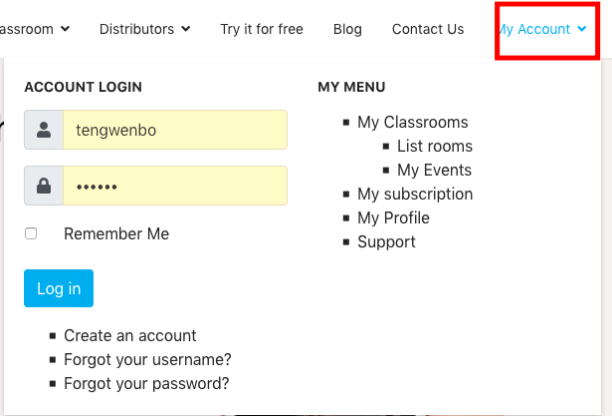
Go to: https://www.mynaparrot.com/en/my-classrooms You'll find "Host" & "Salt" there.

Step3. Input that information into your Chamilo BigBlueButton plugin
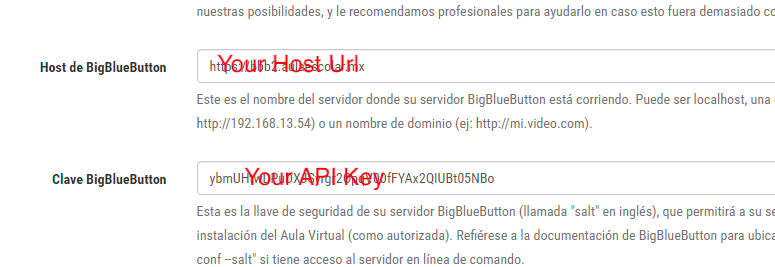
Step4. Do some global configuration for the BigBlueButton plugin
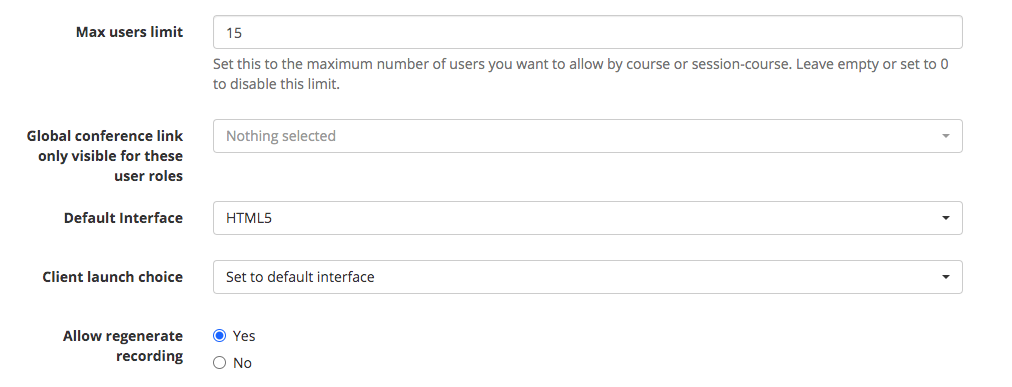
Step5. You also can configure user limits and class duration individually for each class session
Go to the course home page -----> admin section -----> Setting -----> Video Conference

Click Video conference
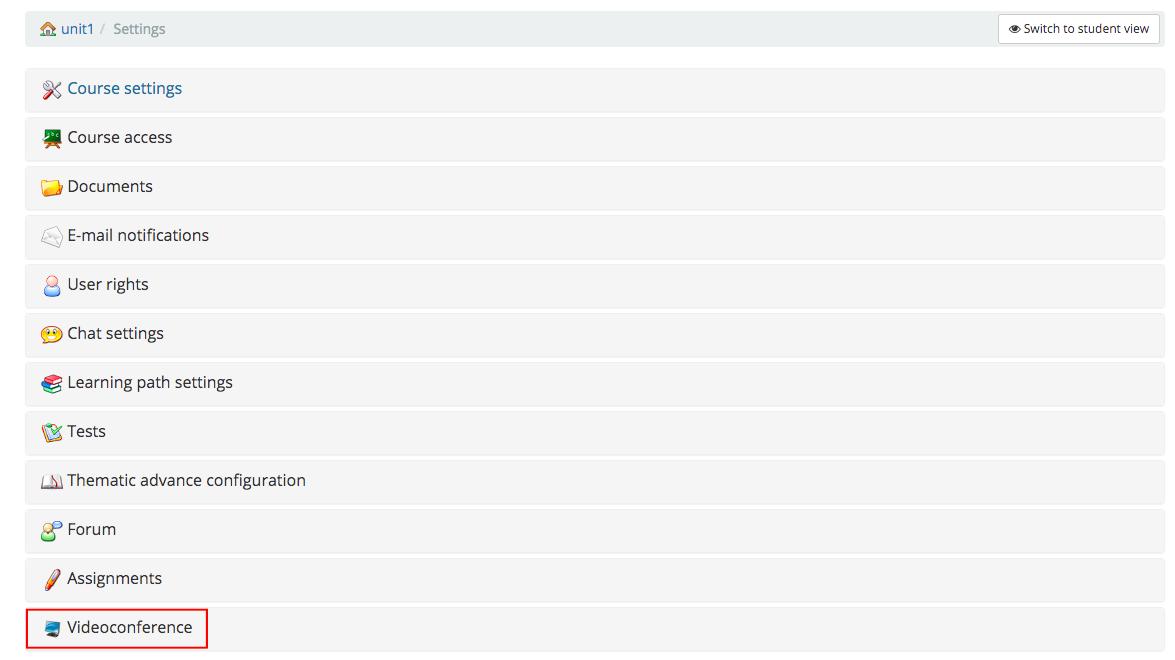
Here you can configure some settings only for this course
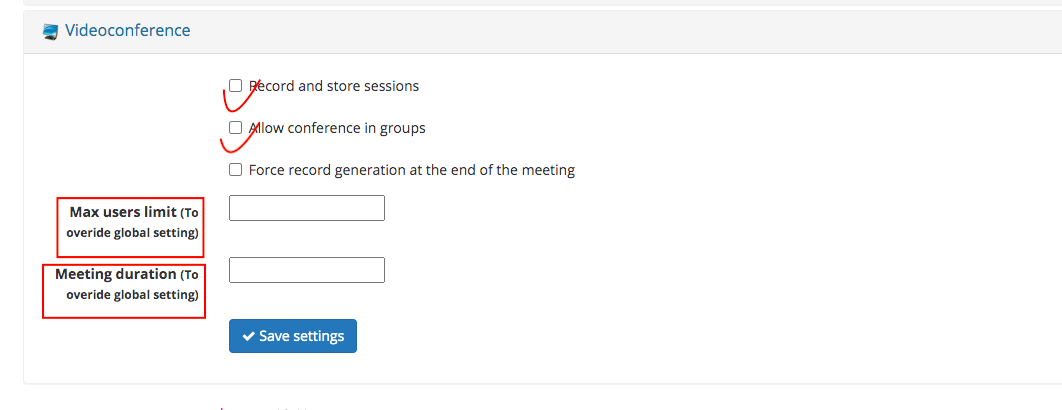
All of those settings should be based on your actual course situation. The original BigBlueButton plugin for Chamilo has a meeting duration limit of 300 minutes by default. If you don't set it here, the meeting will end after 300 minutes.
In addition, if you do not specify a user limit, the MynaParrot Loadbalacer system will use 30 by default. In this case, it's possible that you won't be able to open more rooms at the same time because the capacity has been exceeded.
Step6. Join a session
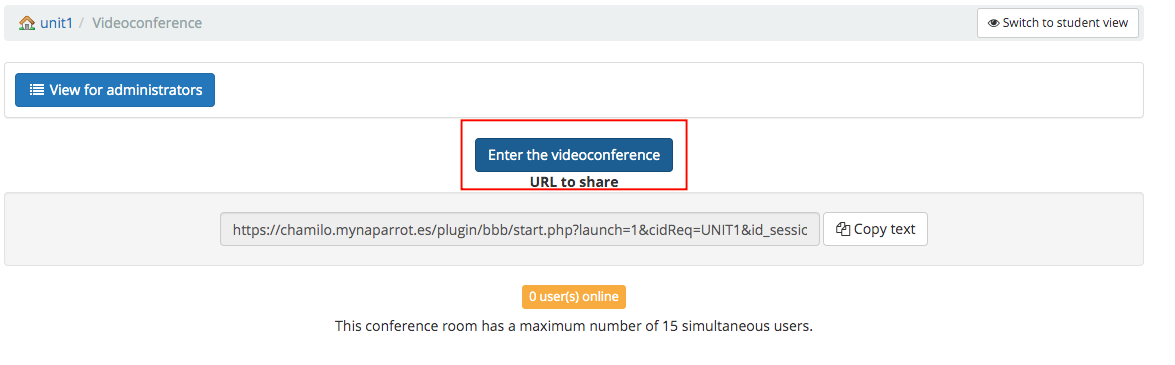
It should work after that configuration. If not, or if you require assistance in setting it up, please contact our support team, and we will assist you.
Learn more for our BigBlueButton Service, visit here https://bit.ly/2Y34fAB
