In general, there are 2 ways to use the MynaParrot BigBlueButton service.
- Use it with your LMS
- Use it with the MynaParrot meeting management system
Use MynaParrot BigBlueButton with your LMS.
In this way, you only need to get Host Url and Salt key information from the Mynaparrot website.
Here is how you can find them.
Step 1.Login to your account
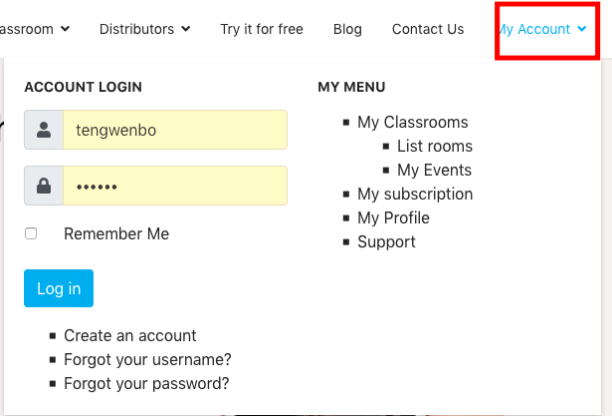
Step 2. Find your API key (Salt) and Host URL

Then copy and paste them into your LMS, after that, you can create BigBlueButton activities in your LMS and join the meeting room.
Here are some user guides for each LMS.
Use it with the MynaParrot meeting management system
Some users don´t have LMS yet, or they just want to make a simple BigBlueButton meeting link to share it with users to join.
In this way, you can create a meeting link inside the MynaParrot website.
Login-->My Rooms-->Add new
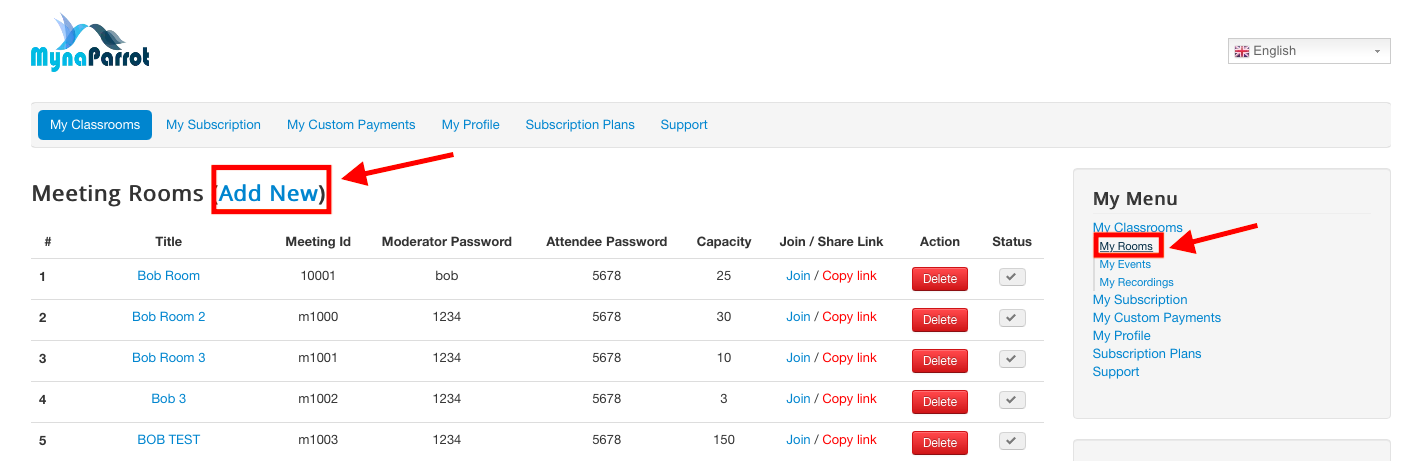
Here is the direct link to the final page
https://www.mynaparrot.com/en/my-classrooms/rooms?layout=edit
Fill in the form according to your requirements to create the meeting room.
After the meeting room was created successfully, you can copy the link and share it with your user.
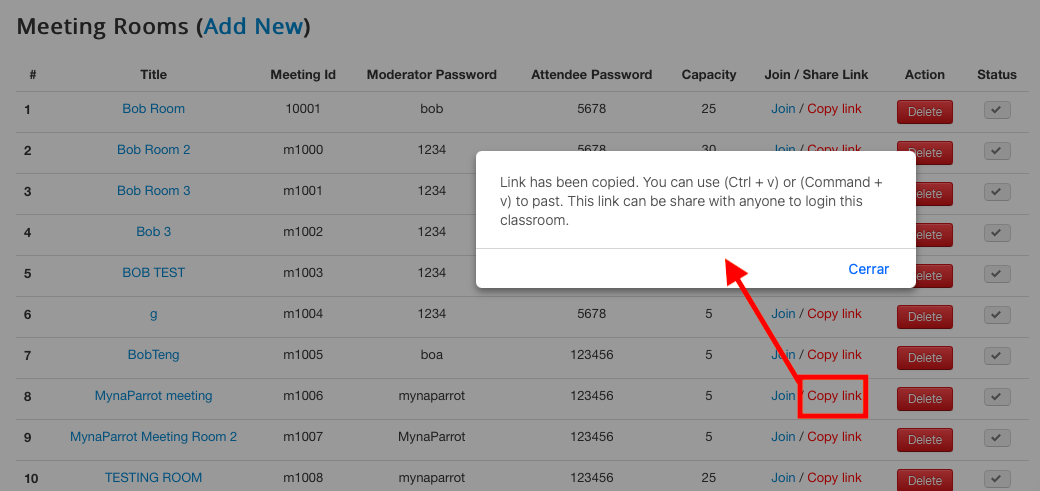
Remember to share the password of attendees.
That is how you can use mynaparrot bigbluebutton service in general.