Why we need you to set user limits on MynaParrot BigBlueButton System
Error message “bigbluebuttonbn / clientCapacityLimitCross: Total limit of user exceeded”
When you see this error message or a similar message for user limits warning, it means your concurrent user capacity has reached its limit or is insufficient to create a new session.
You may be questioning that I have 50 concurrent users capacity and I am sure that I don’t have 50 users joined. Why did I cross the 50 limits?
Let’s Check MynaParrot BigBlueButton Usage Report
When this occurs, go to your user panel and look at the Real time data logs first. When you log in to the website and go to the user panel, you will see this Current Info if there is at least one running meeting.

This is the current status of your account, with four columns of information.
- Running Meeting(s): Displays the number of meetings that are currently in progress.
- Server Block Slot: Displays how many server slots/seats you have reserved.
- Join: Displays how many users have joined.
- Remain Capacity: Displays how many free seats remain.
You can understand your current account usage situation with this information. According to the screenshot, you have 1 running meeting with a maximum capacity of 30 users and 1 user currently logged in. You still have 20 user seats available for your next meeting.
Common Questions
- I did not configure this number, so why is it displayed as 30?
If you do not configure user limits when creating a session, the MynaParrot system will use 30 as the default User limits number.
- How to configure these user limits?
For how to configure user limits in Moodle, please read another blog How to use MynaParrot BigBlueButton Service in your Moodle
On the Server Block slot, the number of user limits will be displayed. It refers to how many server slots/seats you have reserved. MynaParrot System will use this user limit number to calculate your concurrent user usage.
For example, you have a meeting room with a capacity of 50 concurrent users and 1 meeting running. You have set 30 as the user limit for this meeting room, but only 1 user has joined. MynaParrot will count 30 users as your usage, not just one. The system is aware that you only have one user online at the moment, but he is unsure whether the remaining 29 will arrive or not. As a result, the system must reserve the seats for these 29 no-show users. Unless you inform the system by modifying the user limits for this meeting. Also, keep in mind that you must leave the meeting and rejoin it in order for the change to be applied to the system.
Why do we do this?
BigBlueButton has a limitation in that it cannot host too many users on a single server, and users on different servers cannot join the same meeting room. If you want to have a BigBlueButton cluster with a good load balancing system, you must declare the capacity of each meeting room. This is why the system needs to know how many users will join for this meeting and decide which server is the best.
For example, if a meeting room has 50 users who will join, the system will not send this session to a server that already has a large number of users. This new meeting room will be routed to a free server or a server with fewer users. If the system does not know how many people will be in this meeting room, he will be unable to make a decision and send the meeting to the appropriate server. If we don't have this logic, the system will send this meeting room to a server that already has 180 users. What happened when this meeting drew another 100 attendees? The server will then crash, and every user on this server will perform poorly in the classroom.
- Question: Can you design the load balancing based on the real joined users?
No, because the system can recognize the real users in a single server, but when the system detects that a single server is nearly overloaded but still has a user arriving. How can we put a stop to it? If we transfer this user to another server, the user will be unable to participate in the same meeting room. If we send this user to an almost overloaded server, that server is at risk of going down, and all users on the server will suffer as a result. The only solution is to know how many users will attend this meeting and reserve a seat on the server so that the server is not overloaded.
Overall, if we want to assure the quality of the BigBlueButton classroom, we need to ensure that each server has the appropriate amount of users; if we want to achieve this, we'll need you to set user limitations for each meeting. We have no problem allowing you to use the entire capacity, but you must first inform the system of how many users will be joining. We do this for quality control purposes based on BigBlueButton server requirements.
MynaParrot Load Balancing System
Here are three flowcharts that demonstrate how the MynaParrot load balancing system worked:
1. Requests for initial meetings and load balancing to multiple servers.
We'll set a maximum number of concurrent users for all MynaParrot BigBlueButton servers. The load balancing system will assess the server situation, determine total numbers, and decide which server to route meetings to.
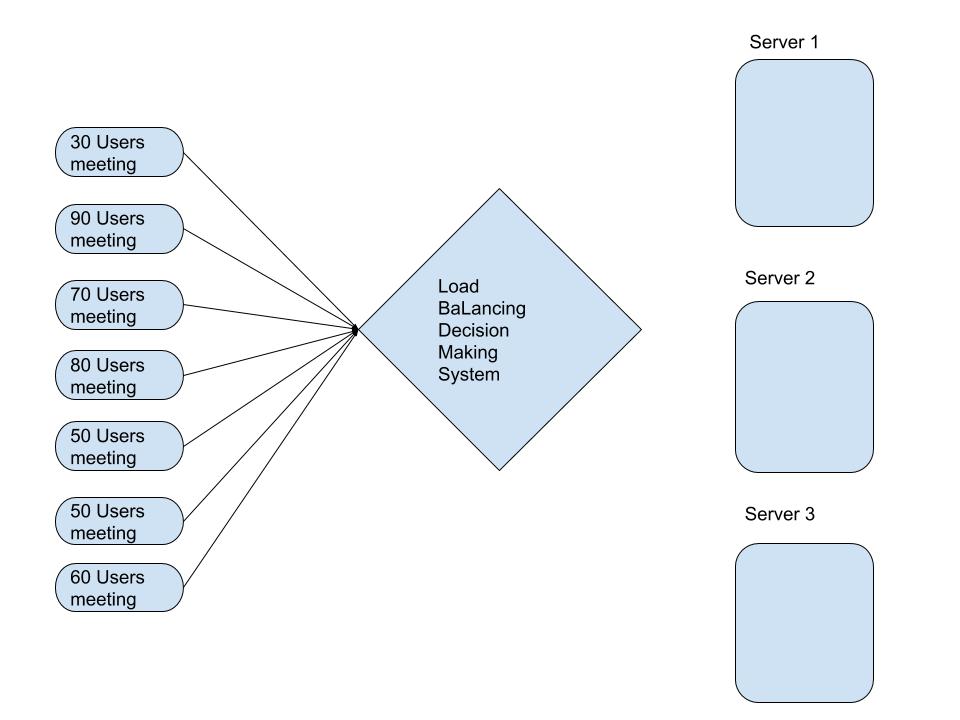
2. The MynaParrot load balancing system will assign servers based on the capacity of the requested meeting.
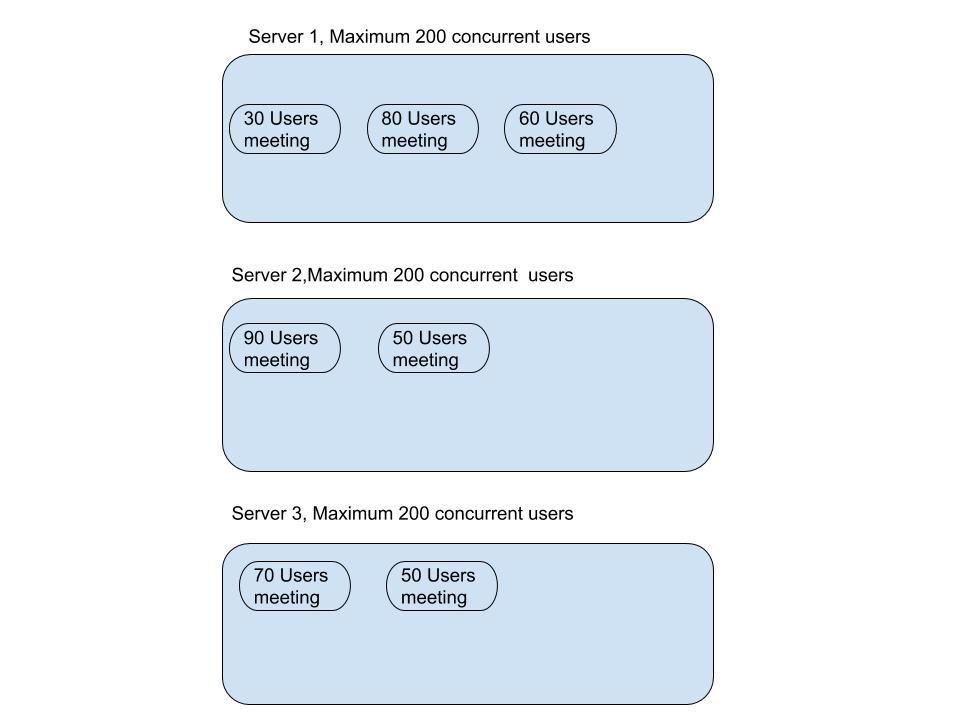
3. When a new meeting with 30 capacity users is requested to begin. The system will need to calculate in this manner based on the current server situation.
Server 1: Total of 170 users
Server 2: Total of 140 users
Server 3: Total of 120 users
Decision: The system will send this meeting to server 3.
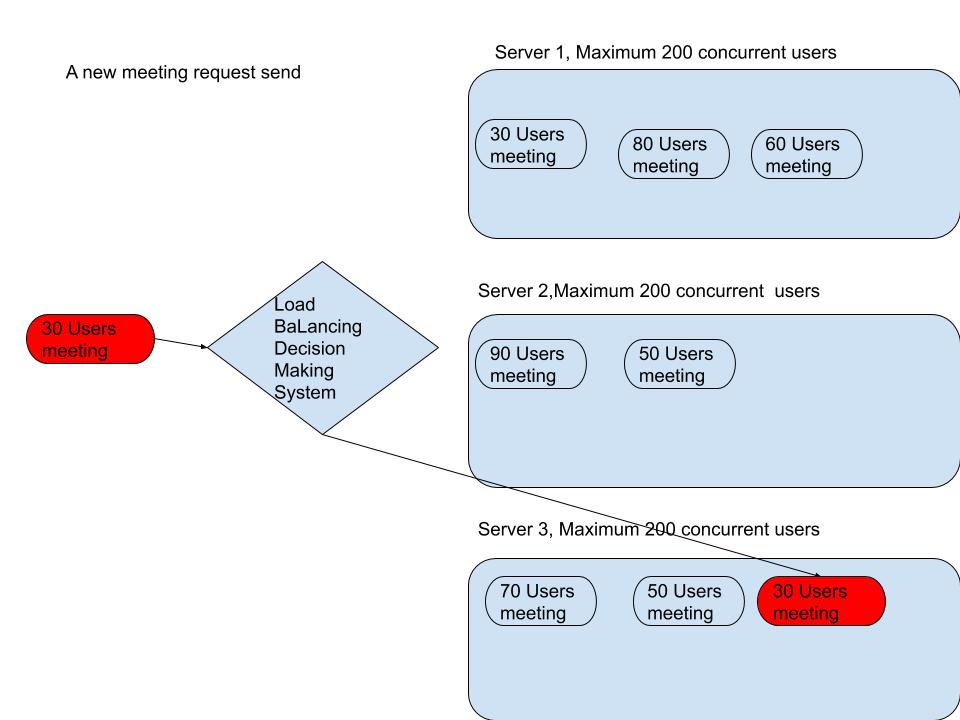
This is how our load balancing system works, and we hope you can see why we require you to set user limits for each meeting room. Configuring user limits may limit your freedom, but it is critical for us to maintain the quality of the BigBlueButton Classroom Meeting. This, I am sure, is the primary reason you chose our service.
Thank you for your patience and understanding. If you still require assistance, please do not hesitate to contact us via the support Channel.





