In a BigBlueButton Session.
Do you want to know when the user joined and when the user left?
Do you want to know if a particular user has talked during the session or not? If yes, then how many times or how long did he speak?
With the MynaParrot BigBlueButton analytic report, you can get all of those concerned covered.
Here is how to generate the analytic report.
Step 1. Login account
Login to your user account and come to the dashboard page.
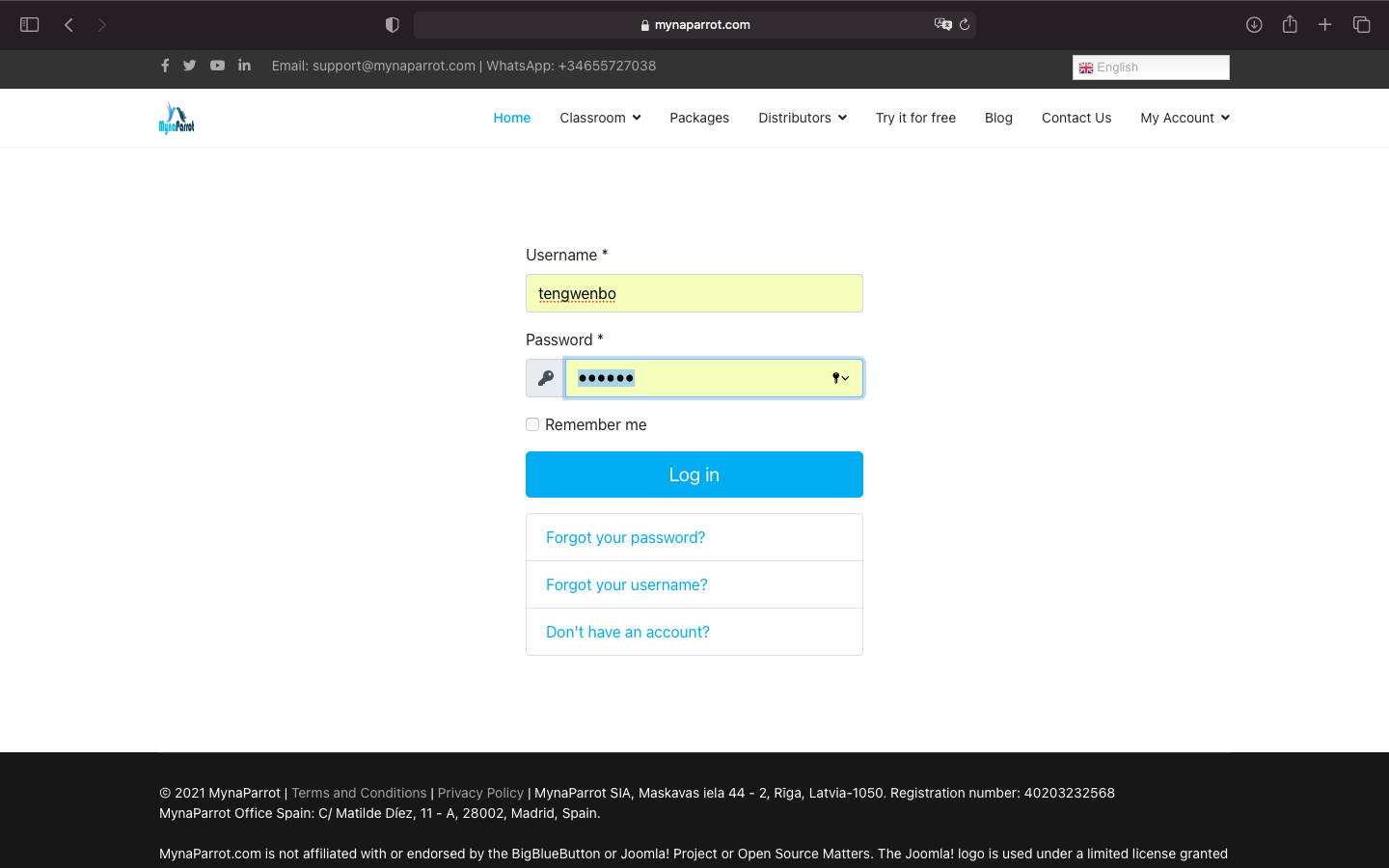
Step 2. Click Generate report
There is a menu just under the "Is Running' column, named Generate Report. Then click" Generate Report," you will see the status change to progress.
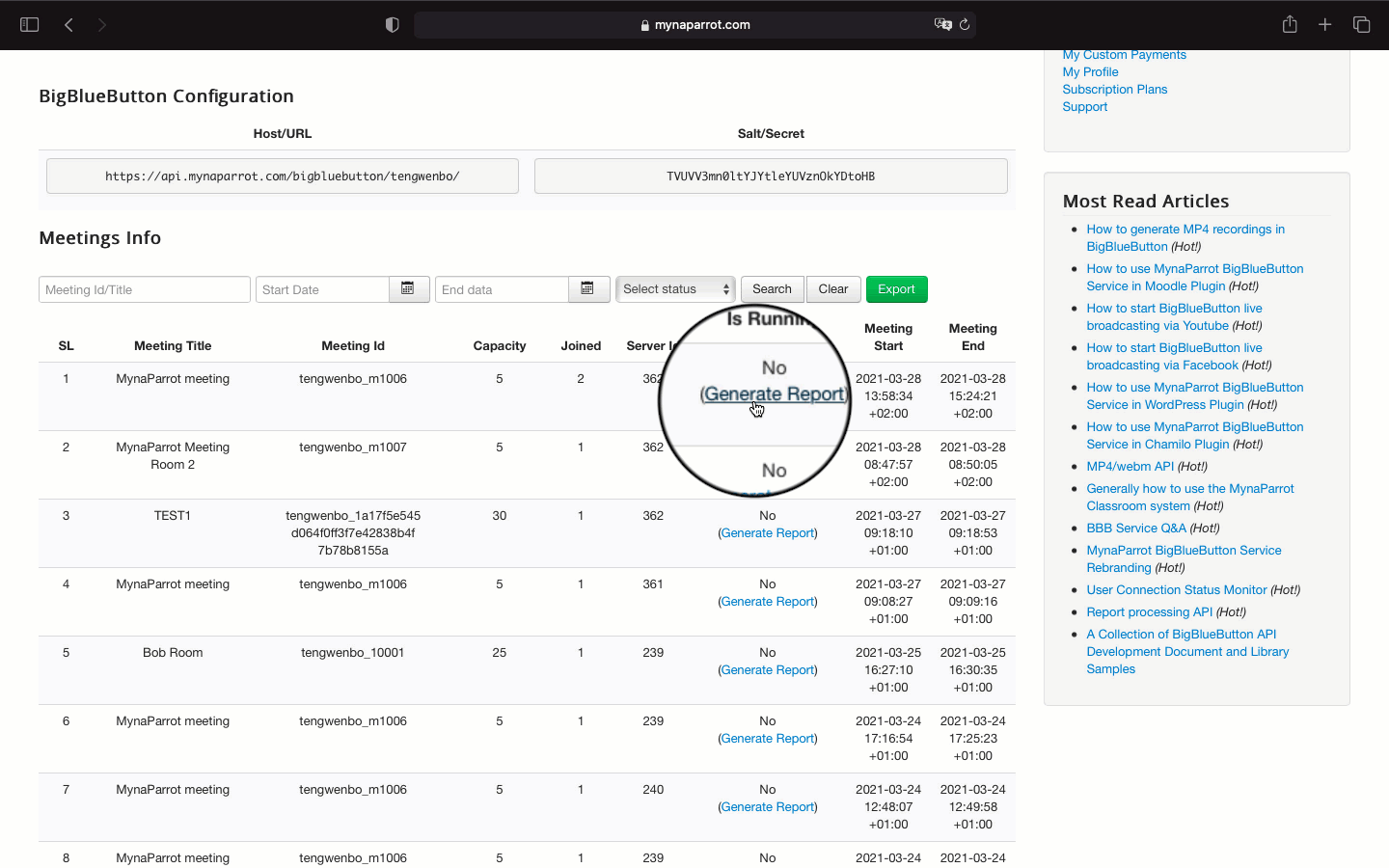
Step 3. View Report
It will require some time to generate the report, especially if the session duration is very long. When it is ready, you will see the menu became to "View Report." click View Report.
You will see a full report for this session.
Some of the basic meeting information you can read from the report.
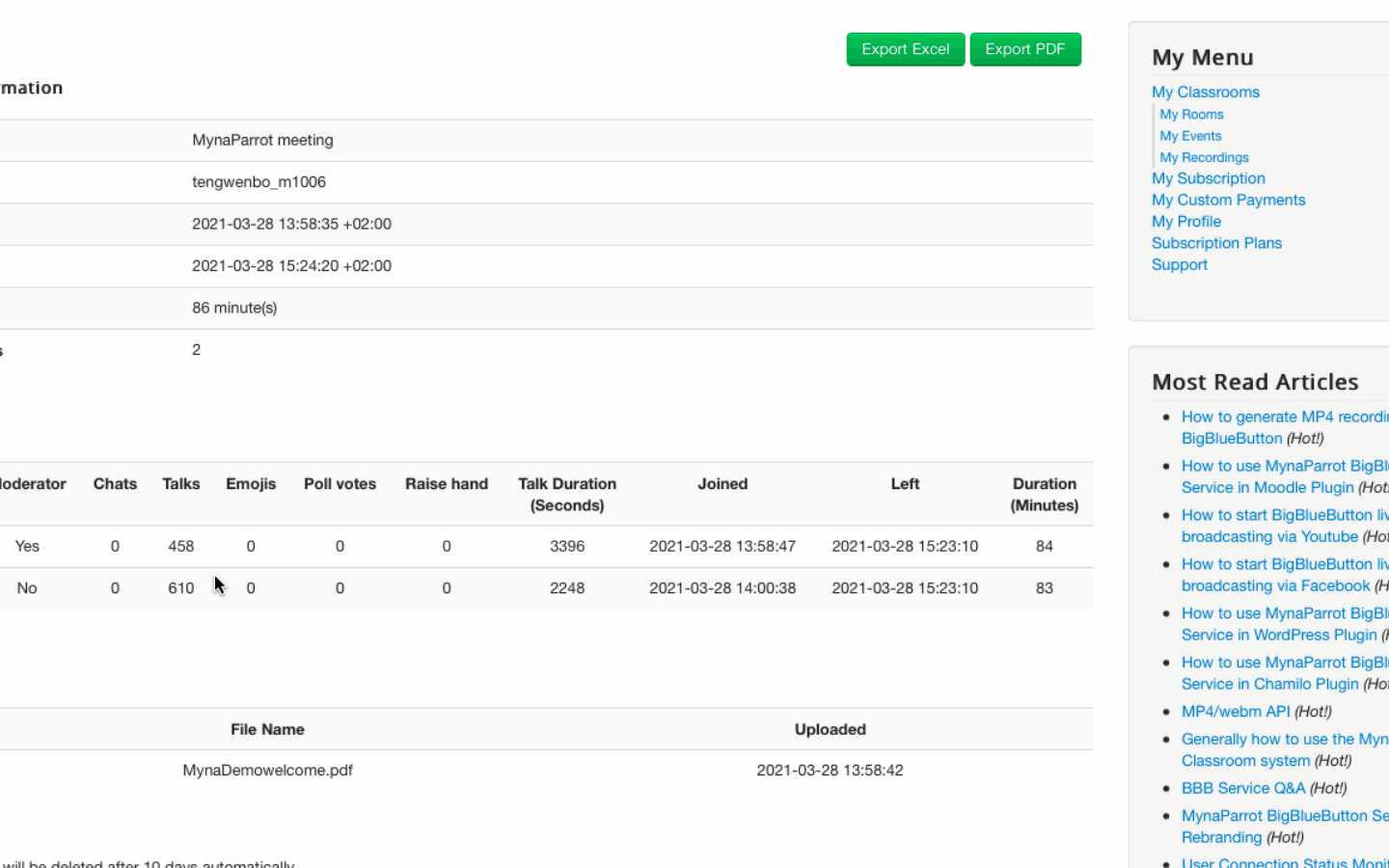
Furthermore, you can export this statistic report out as Excel or PDF, and then you can do further work on it for your work.
Tips and Reminder
To get this BigBlueButton Analytics report generated, you have to keep in mind the following.
1 . This report only can be generated in 10 days after your meeting ended.
2. If you didn't found this "Generate Report' menu.' It means that the session has been ended more than 10 days.
3 . Do not disable the recording function on your BigBlueButton meeting. This recording option must be available here, It is ok if you don't record the session, but this option has to be available.
4 . If you get a message showing "Error in report generates," this means the system can not found the raw file, and the system can not generate the report
Video Tutorial








