How to use MynaParrot BigBlueButton Service in WordPress Plugin
WordPress is a very popular website content management system. There are millions of users every day.BigBlueButton has a default plugin for this system and to make it work with MynaParrot BBB solution, you have to follow those steps.
Step 1.Login to your account
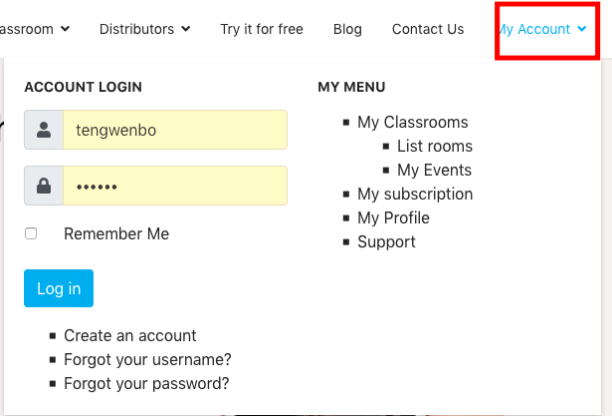
Step 2. Find your API key (Salt) and Host URL

Step 3. Download and install our customized version BigBlueButton plugin for WordPress
For WordPress users, please use this version: https://github.com/jibon57/wordpress-plugin_bigbluebutton.
This version has support for "Max Participants" & "Pre-upload presentation" features. Max Participants are required to insert a positive value. Like 10, 20, 30 based on the expected number of users to join in that meeting. This is an important figure for the MynaParrot load balance system.
Download plugin at this link
https://github.com/jibon57/wordpress-plugin_bigbluebutton.
Go to your WordPress click Plugin --> Add New-->Upload Plugin
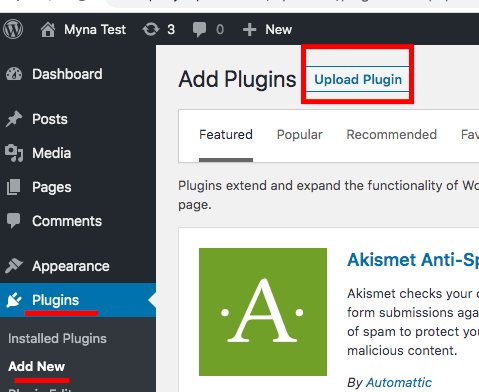
Upload the plugin zip file

Step 4: Configure the BigBlueButton Server API key (Salt) and Host URL
After you finished installation, at your WordPress slider bar you will find a Room menu.
Then click Room --> Settings --> input the Host URL and Salt Api Key info from MynaParrot account.
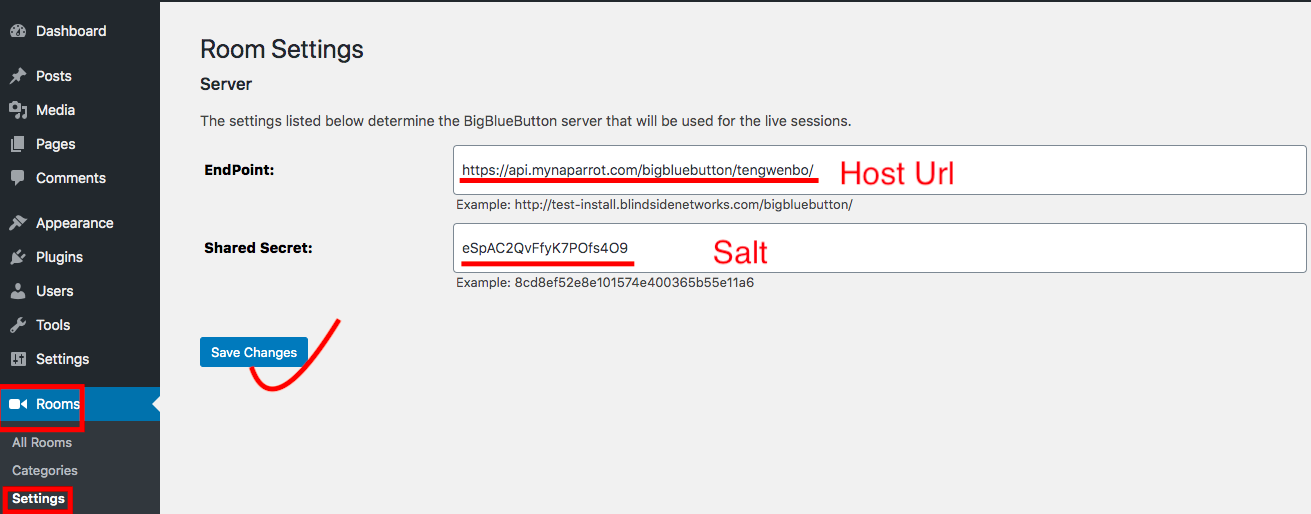
Step 5, Create Rooms
Click All Rooms --> Add New
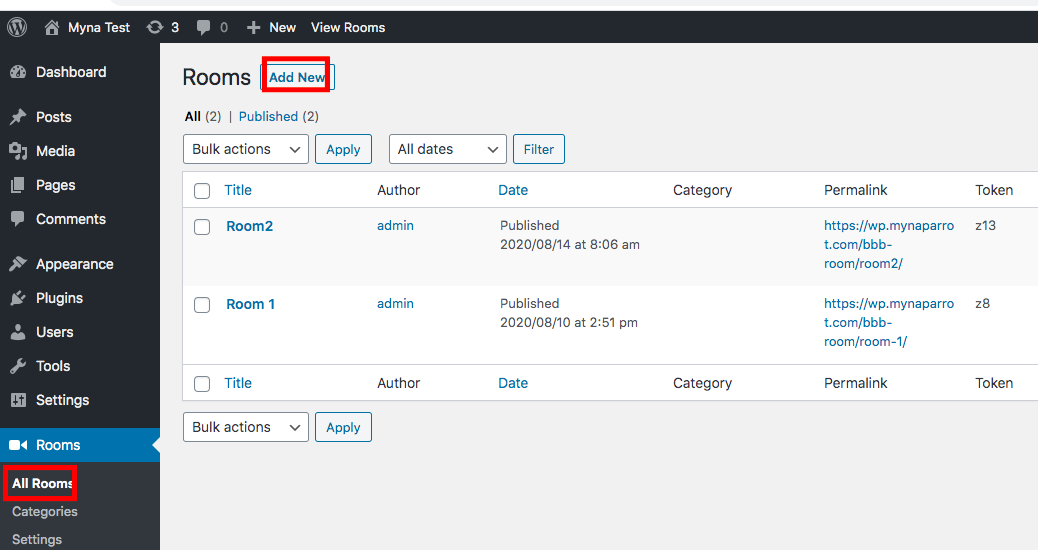
Configure Room settings here. More important is to configure the user limits.
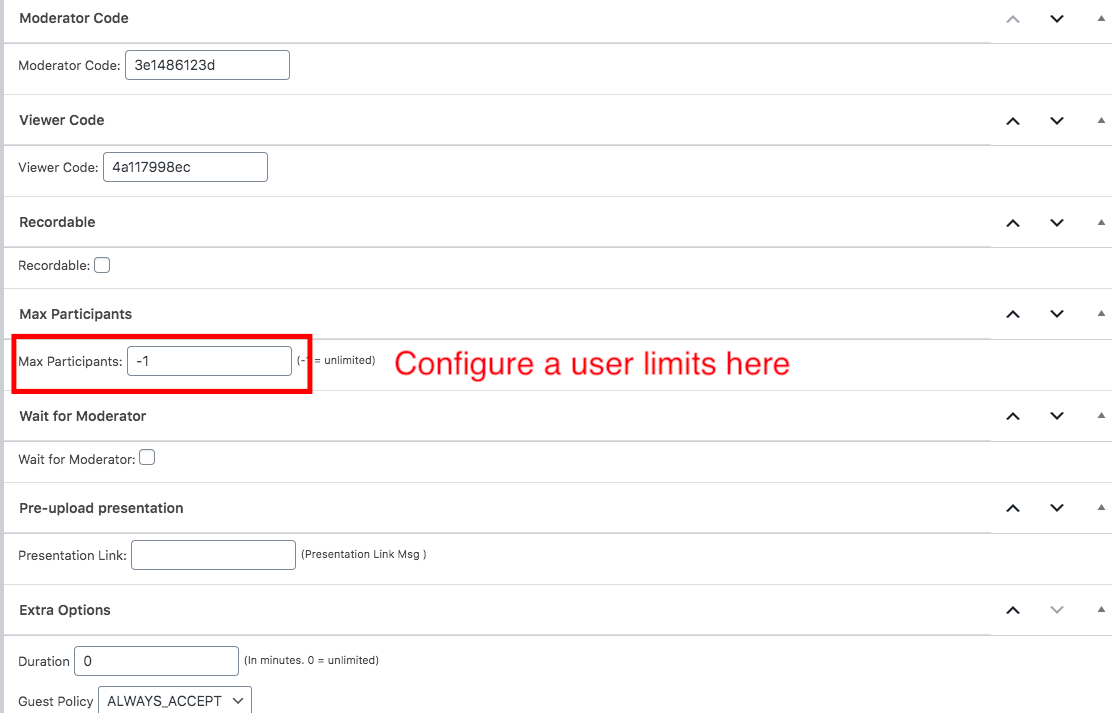
After that configuration, visit the room page via the link then you can join with a password or no need password if you are a login member of the WordPress site.
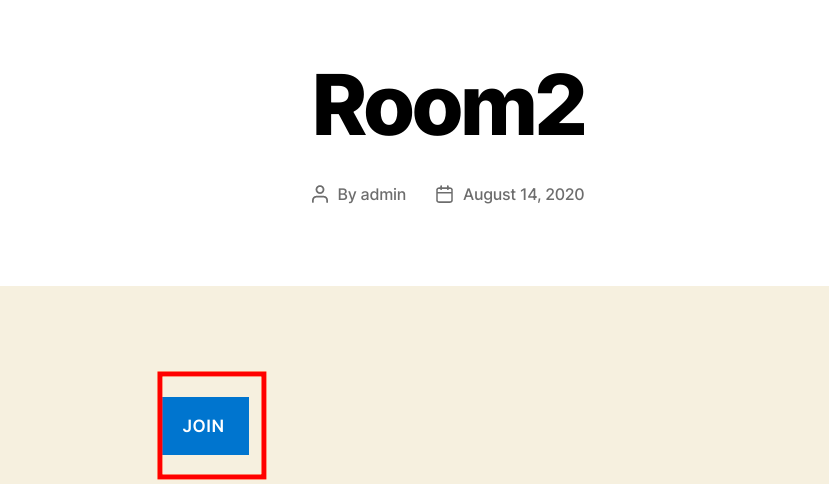
it should work. If not or you need someone to help you to set it up, please contact our support team, we will help you as soon as possible.





