MynaParrot BigBlueButton User Analytical Report
In a BigBlueButton Session.
Do you want to know when the user joined and when the user left?
Do you want to know if a particular user has talked during the session or not? If yes, then how many times or how long did he speak?
With the MynaParrot BigBlueButton analytic report, you can get all of those concerned covered.
Let me show you how it works.
How to get BigBlueButton User Analytics Report
First of all, login to the mynaparrot website, and you will see a dashboard page
- 1,Access "My Activities"
Navigate to the "My Activities" section on your platform.
- Select the Meeting
Click on the title of the meeting for which you want to generate a report.
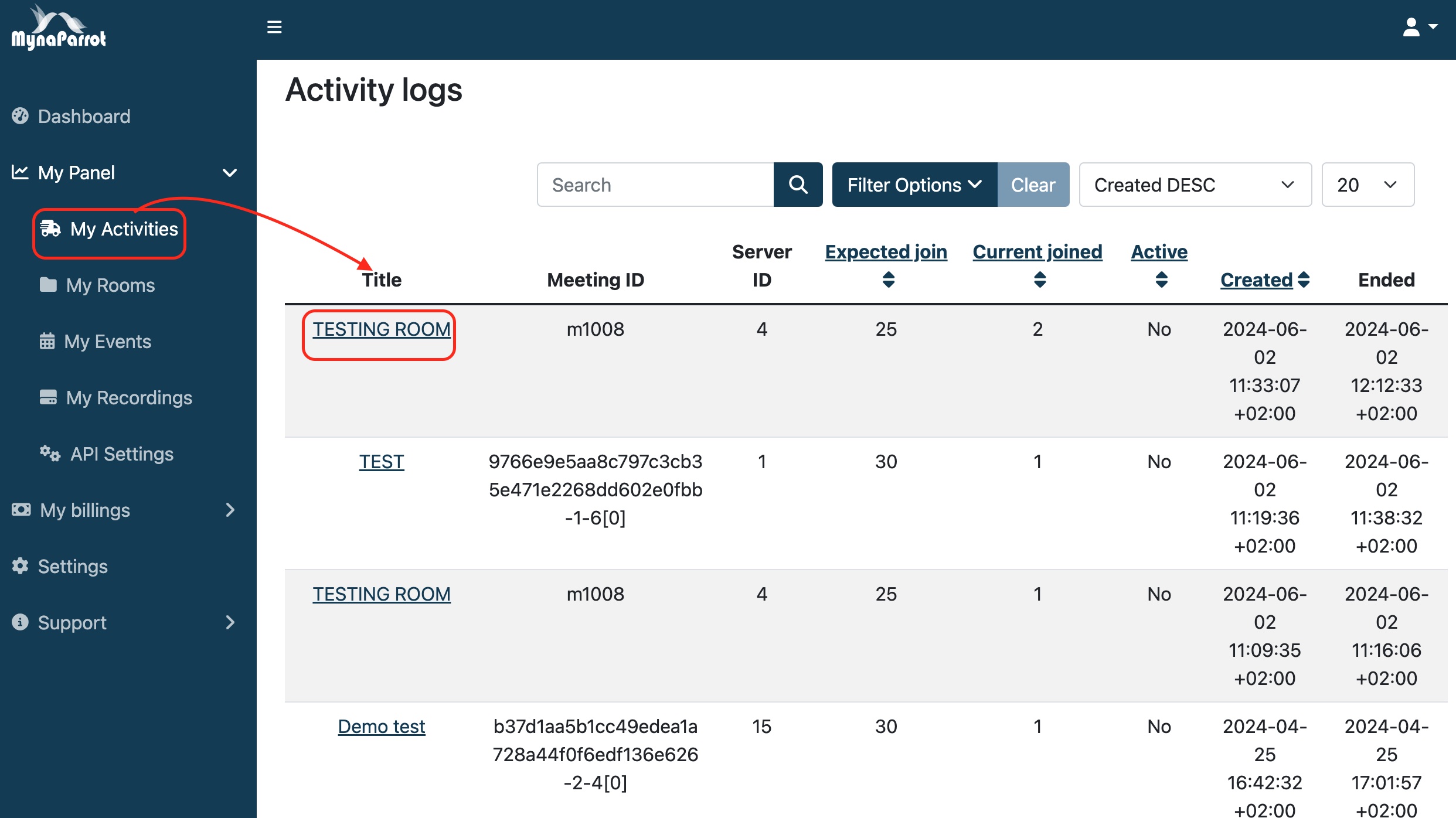
- Enter Meeting Details Page
You will be directed to the meeting details page after selecting the meeting title.
- Generate Report
In the top right corner of the meeting details page, locate and click the "Generate Report" button.
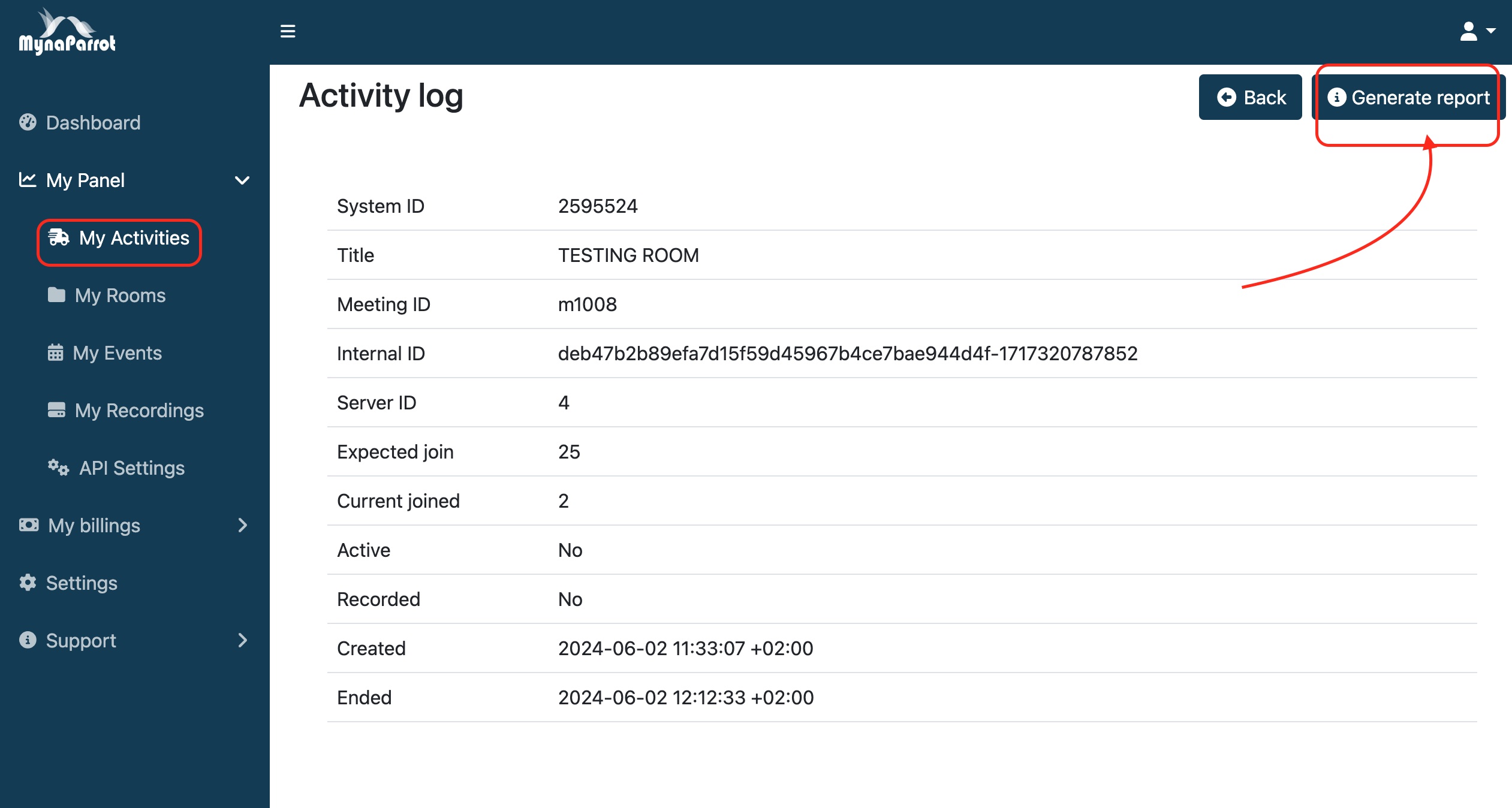
By following these steps, you will be able to successfully generate a report for your meeting.
It will require some time to generate the report, especially if the session duration is very long.
When it is ready, you will see the menu became to "View Report."
Now click View Report.
You will see a full report for this session.
Some of the basic meeting information here
Then is the user list, along with each user name, you will see the following statistic status.
Moderator?
Chats?
Talks?
Emojis?
Poll votes?
Raise hand?
Talk Duration?
Joined and Left time?
Duration
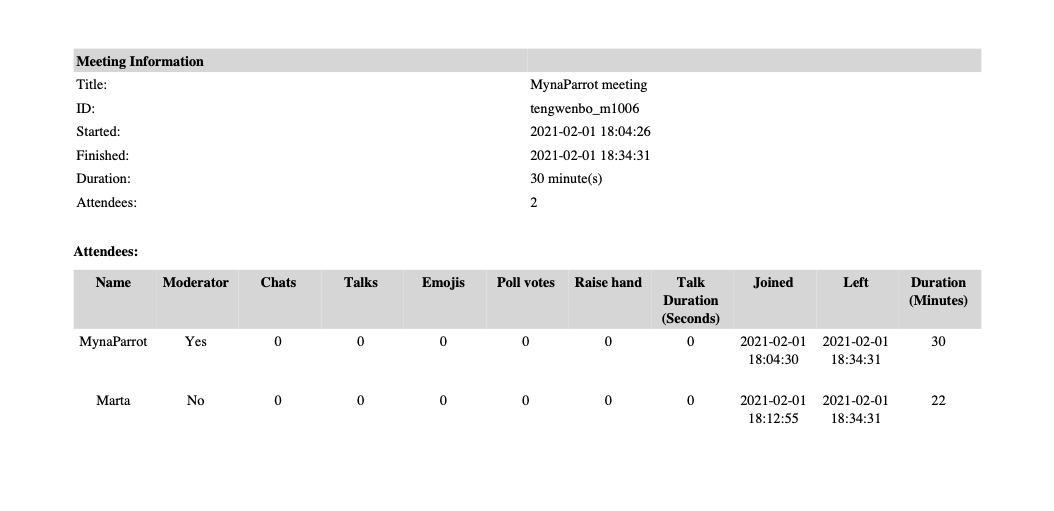
Furthermore, you can export this statistic report out as Excel or PDF, and then you can do further work on it for your work.
To get this BigBlueButton Analytics report generated, you have to keep in mind the following.
1 . This report only can be generated in 10 days after your meeting ended.
2. If you didn't found this' "Generate Report' menu.' It means that the session has been ended more than 10 days.
3 . Do not disable the recording function on your BigBlueButton meeting. This recording option must be available here, It is ok if you don't record the session, but this option has to be available.
4 . If you get a message shown "Error in report generates," this means the system can not found the raw file, and the system can not generate the report
Thanks for your watching, and I hope you enjoy it.
If you want to learn more LMS-related tutorial videos, please subscribe to our channel to receive notifications when a new video is released. Thanks





